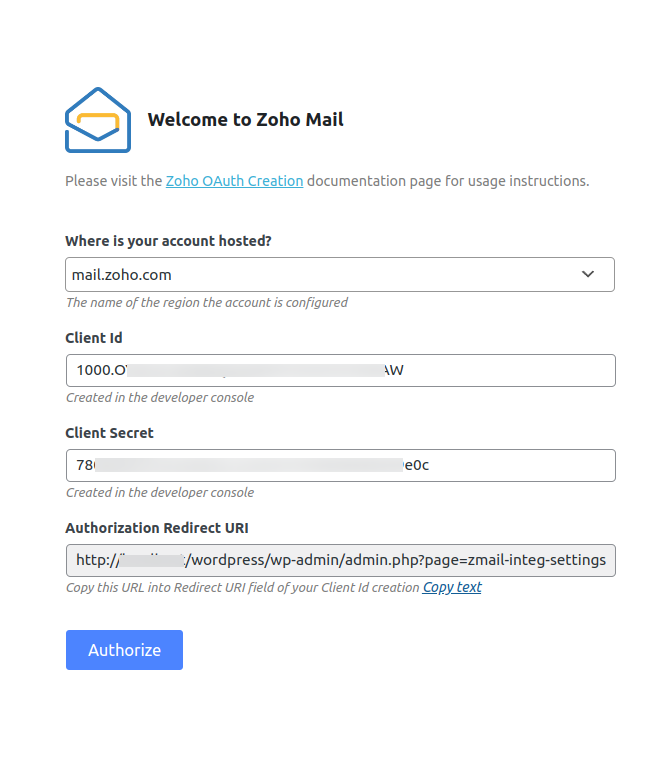توضیحات
Zoho Mail for WordPress
Zoho Mail Plugin helps you to configure your Zoho Mail account in your WordPress site, to send emails from your Site.
It is recommended to use authorized server for sending emails from websites, instead of using generic hosting servers. It is possible to misuse unauthorized and unauthenticated configuration and harm the reputation of your domain/ website when using generic servers.
Zoho Mail plugin can help to ensure that the emails are sent from your account using Zoho Mail API’s.
PRE-REQUISITES
- A Zoho Mail Account
- A self-hosted WordPress site
- PHP 5.6 or later
ADVANTAGES OF ZOHO MAIL PLUGIN
- Zoho Mail plugin makes use of OAuth 2.0 protocol to access Zoho Mail API. This ensures a highly secure authentication process where the Username or password is not stored so cannot be misused.
- Zoho Mail plugin has customized the PHPMailer’s code library, used in WordPress for sending email.
- By using ’wp_mail’ function of WordPress, Zoho Mail plugin handles the custom send mail action anywhere from the entire site, without having to change/ configure in every occurrence.
ZOHO MAIL API FEATURES
- Zoho Mail API is authenticated using OAuth 2.0 protocol.
- You can configure your Zoho Mail account in your website to send email using Zoho Mail API.
- The emails sent will be available in the corresponding Zoho Mail account’s Sent folder.
ZOHO MAIL PLUGIN PARAMETERS
- Where is your account hosted? :The region where your Zoho Account data resides.
- Client ID :The Client ID of your Zoho Mail API.
- Client Secret : The Client secret of your API.
- Authorized Redirect URI : Authorized Redirect URL obtained from your website that is used to create Client ID.
- From Email Address :The Email address that will be used to send all the outgoing emails from your website.
- From Name :The Name that will be shown as the display name while sending all emails from your website.
ZOHO MAIL PLUGIN TEST EMAIL
After configuration, you can test the plugin. Navigate to the Zoho Mail – Test Email page in your Website settings.
– To : Email address of the recipient.
– Subject : Subject of the email.
– Content :The message or body of the email.
For in detail instructions on how to set up Zoho Mail plugin, visit Zoho Mail plugin page .
Note :
Sending emails through Zoho Mail is subjective to our Usage Policy restrictions. Please refer to our Usage Policy details here.
عکسهای صفحه
نصب
1) Login to your self-hosted WordPress account and navigate to the Zoho Mail plugin Account Configuration page.
2) Copy the Authorized Redirect URI from the configuration page.
3) Login to your Zoho Mail account and access the Zoho Mail Developer Console .
4) Click Add Client ID and provide the Client Name , Client Domain and the Authorized Redirect URI to generate a new OAuth Client ID and Client secret.Enter the generated Client ID and Client Secret in the Account configuration page.
5) Click Authorize .An authorization screen is displayed.
6) Click the Accept button to allow access of data from your Zoho Account.
7) Once the authentication process is done, you can choose the From Email address and the Mail format in which the emails should be sent from your WordPress site.
8) Provide a From Name to be displayed in the emails sent.
Once done, you can send emails from your WordPress site using Zoho Mail
سوالات متداول
Can I send the email via ZohoMail from my website using this plugin?
Yes
-
Where do I go for help with any issues?
-
In case, you are not sure on how to proceed with the Zoho Mail plugin, feel free to contact support@zohomail.com.
-
What should I do if I get ‘Invalid Client Secret’ issue?
-
- While configuring your plugin, ensure you have entered the correct information in the Domain field. Select the region in which your Zoho account is hosted (in, com etc).
- Verify if the Client ID and Client Secret used in the configuration page matches with the Client created for the plugin in Zoho Developer Console.
- If all the above-given troubleshooting methods do not resolve the issue, reach out to our Customer support (support@zohomail.com) with the screenshot of the configuration settings page for a solution.
- While configuring your plugin, ensure you have entered the correct information in the Domain field. Select the region in which your Zoho account is hosted (in, com etc).
نقد و بررسیها
توسعه دهندگان و همکاران
“Zoho Mail for WordPress” نرم افزار متن باز است. افراد زیر در این افزونه مشارکت کردهاند.
مشارکت کنندگان“Zoho Mail for WordPress” به 6 زبان ترجمه شده است. با تشکر از مترجمین برای همکاری و کمکهایشان.
ترجمه “Zoho Mail for WordPress” به زبان شما.
علاقه مند به توسعه هستید؟
Browse the code, check out the SVN repository, or subscribe to the development log by RSS.
گزارش تغییرات
1.0.1
- Added notification for successful authentication while configuring.
- Empty configuration form issue has been handled.
- Support for html content type.
- Issue fix for Back end font problem.
1.0.2
- Fix for support – Support for lower PHP version.
1.1
- support for customizable From Name in configuration.
1.1.1
- support for Bcc email field
- Fixed an issue related to style
- Zoho Mail logo change
- Fix for Support – Support html content type in mails
1.1.2
- support for .in region
- Bug Fix for .com region
1.2
- support for Reply to – Support reply to in mails
1.2.1
- Security Update
1.2.2
- WooCommerce Fix for replyTo
1.2.3
- Support for .com.cn region
1.2.4
- Support third party extension from name
1.3
- Support for attachments
1.3.1
- Fix for Invalid Client Secret issue
1.3.2
- Fix for Missing scope issue while authentication
1.3.3
- Fix for .cn region
1.3.4
- Fix for Invalid From Address
1.3.5
1.3.7
- Support for .com.au region
1.3.8
- Issue fix for Php Warnings
1.3.9
- Attachment fix
1.4.0
- Supporting special characters in From Name.
1.4.1
- Adding troubleshooting inside plugin.
1.4.2
- Providing option for default content type.
1.4.3
- Added admin notice for transmail plugin
1.4.4
- Admin notice displayed only in configuration page
1.4.5
- Zeptomail Notice and Warning message bug fix
1.4.6
- Tested for WordPress 5.8
1.4.7
- bug fix for cc emailid
1.4.8
- jp DC support added, domain param changed for clearer ux.
1.4.9
- WordPress 6.1 update.
1.5.0
- Configuration settings enhanced.
1.5.1
- bug fix for configuration settings UI issue.a
1.5.2
- Enhanced the settings flow.
1.5.3
- bug fix for issue in large file upload.
1.5.4
- Tested upto WordPress 6.4 and bug fix.
1.5.5
- Enhanced configuration settings UI.
1.5.6
- CA and SA DC support and warning bug fix.
1.5.7
- bug fix on reply-to issue.